If you have a single printer installed on your computer, it is set as default automatically but in case, you have installed the drivers of multiple printers, you need to change or set the default printer of your choice. Sometimes you might get an error “Operation could not be completed (error 0x00000709). Double click the printer name and make sure that the printer is connected to the network” while doing so. You have checked the printer connection but everything seems to be alright.
Whenever you install printer driver and software, a lot of files are installed in the system, windows files are modified, registry keys are altered and windows grant permissions to these new services installed. But either a conflicting software or some virus attack can change or corrupt these permission settings which results in printer error messages.
How to fix printer error 0x00000709 with windows registry tweak
Follow these steps to solve printer error in Windows 7,8 or windows 10.
1. Open RUN command window by simultaneously pressing Windows-key and R key on the keyboard. Now type regedit to open the windows registry editor.
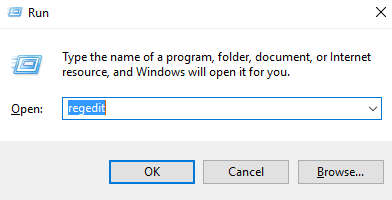
2. In the next step, from the left(main) sidebar, click on HKEY_CURRENT_USER and under it, click on SOFTWARE.

3. Now navigate to the following path to reach windows folder.
Software>Microsoft >Windows NT>Currentversion>Windows
4. Right-click on windows folder and click on permissions.

5. Now, in the security window, select administrators and from the lower section, select Allow Full control and do the same for the current username, you are logged in from.

6. In the final step, on the right side, you can see a number of values set to registry keys. You have to delete the value of the device, IsMRUestablished, and Legacydefaultprintermode.

That’s all. Now restart your PC or laptop and check that there is no printer error (0x00000709) now.



![Printing Error: Is your Printer Offline [Solved] Printer offline](https://www.it4nextgen.com/wp-content/uploads/2016/09/printer-offline-status-1.jpg)
Share Your Views: