In today’s connected world, almost every device relies on the internet, and a critical part of this connectivity is a process called DHCP (Dynamic Host Configuration Protocol). When a DHCP error occurs, your device fails to get an IP address automatically, leading to connection issues. Understanding what a DHCP error is, its causes, and how to fix it can save you a lot of frustration. This article will explore these aspects in detail.
What is DHCP?
DHCP is a network management protocol used to automatically assign IP addresses to devices on a network. When you connect a device to a network, it sends a request to the DHCP server to obtain an IP address. The server assigns an available IP address and other network configurations like the subnet mask and default gateway. This automation simplifies network management, especially in larger networks with many devices.
What is a DHCP Error?
A DHCP error occurs when the DHCP server fails to assign an IP address to your device. As a result, your device cannot communicate with other devices or access the internet. DHCP errors can manifest in various ways, including messages like “DHCP lookup failed,” “Unable to obtain IP address,” or simply “DHCP error.”
Causes of DHCP Errors
- Network Configuration Issues: Misconfigured settings on your router or device, like incorrect IP ranges or disabled DHCP settings, can cause errors.
- DHCP Server Failure: If the DHCP server on your router or network is down, it won’t be able to allocate IP addresses, leading to errors.
- Network Congestion: In crowded networks, especially those with limited IP pools, the server may run out of available IP addresses to assign.
- Faulty Devices: Sometimes, the issue lies in hardware like routers, network adapters, or the cables used to connect devices.
- Device-Specific Issues: Problems with your device’s network adapter or its configuration settings may lead to DHCP errors.
How to Fix DHCP Errors
Here’s a step-by-step guide to troubleshooting and fixing DHCP errors:
Restart Your Device and Router
This is the simplest solution and often resolves minor issues. Restarting your router refreshes the DHCP server and can clear up any temporary glitches.
Check Your Network Configuration
Ensure that DHCP is enabled on your router. Log into your router’s admin interface (usually accessed by typing the router’s IP address in a browser) and verify that DHCP is turned on. You can also check the range of IP addresses assigned by the DHCP server to ensure it’s sufficient.
Release and Renew IP Address (Windows)
Open Command Prompt and type:

This releases the currently assigned IP address and requests a new one from the DHCP server.
Update Network Adapter Drivers

Outdated or corrupt network adapter drivers can cause DHCP issues. Updating drivers can resolve the problem. On Windows, go to Device Manager > Network Adapters, right-click your adapter, and choose “Update Driver.”
Disable and Re-Enable Network Adapter
Temporarily disabling and then re-enabling your network adapter can refresh its configuration and resolve DHCP-related issues.
Manually Assign an IP Address
If the issue persists, you can manually assign a static IP address:
- On Windows, go to Network and Sharing Center > Change Adapter Settings, right-click your active network connection, and choose “Properties.”
- Select Internet Protocol Version 4 (TCP/IPv4), click “Properties,” and manually enter an IP address, subnet mask, and default gateway.
Restart DHCP Client Service
To restart the DHCP Client service in Windows, follow these steps:
Method 1: Using the Services Console
- Press
Win + Rto open the Run dialog. - Type
services.mscand press Enter. - In the Services window, scroll down and locate DHCP Client.
- Right-click on DHCP Client and choose Restart.
Method 2: Using Command Prompt
- Press
Win + Sand type cmd. - Right-click on Command Prompt and select Run as administrator.
- In the Command Prompt, enter the following commands:
To stop the service:
net stop dhcp
To start the service:
net start dhcp
Check for Network Congestion
In environments with many devices, the DHCP server may run out of available IP addresses. In such cases, increasing the DHCP pool or disconnecting unused devices can help.
Reset Network Settings
If you suspect the issue lies in your device’s configuration, resetting network settings to their defaults can be effective. On Windows, type the following in Command Prompt:

On mobile devices, you can typically find this option in network settings.
Replace Faulty Hardware
If all else fails, the problem may lie in faulty hardware like the router, cables, or network adapters. Consider replacing them if they’re outdated or damaged.
When to Contact Your ISP
If you’ve tried all these solutions and still experience DHCP errors, the issue may lie with your internet service provider (ISP). Contact them to verify if there are any issues on their end or if your router needs an upgrade.
Conclusion
A DHCP error can be frustrating, but it’s usually easy to diagnose and fix with the right approach. By understanding what DHCP is and systematically troubleshooting the issue, you can quickly regain your network connectivity. Remember to keep your network devices updated, properly configured, and in good working order to avoid recurring issues.



![[Solved] Wi-Fi Connection Saved but Android doesn’t Connect fix-wifi-saved-but-not-connected](https://www.it4nextgen.com/wp-content/uploads/2017/09/fix-wifi-saved-but-not-connected.png)
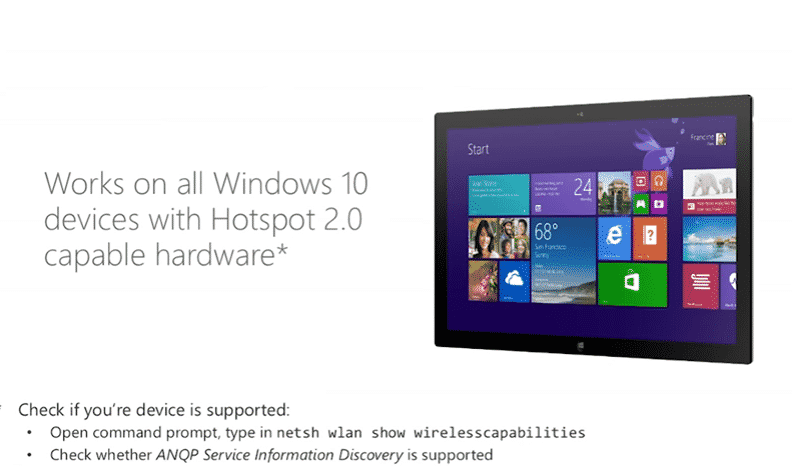
Share Your Views: