Sometimes your PC slows down, behaves strangely, or you just want to start fresh. In such cases, resetting Windows 11 to its factory settings can help. This process reinstalls Windows, removes problems, and gives your system a clean start. You can choose to keep your personal files or remove everything.
Here’s a clear guide on how to do it.
Step 1: Open Windows Settings
- Click the Start Menu and select Settings.
Or press Windows + I on your keyboard.
Step 2: Go to Recovery Options
- In the left sidebar, click System.
- Scroll down and select Recovery.
📸 Screenshot: Windows 11 Settings > System > Recovery.
Step 3: Select Reset This PC
Under the Recovery options section, find Reset this PC.
- Click the Reset PC button.
📸 Screenshot: Reset this PC button in Recovery options.
Step 4: Choose Reset Option
A window will appear with two choices:
- Keep my files → Removes apps and settings but keeps personal files.
- Remove everything → Removes all personal files, apps, and settings.
📸 Screenshot: Reset PC dialog showing Keep My Files or Remove Everything.
Step 5: Choose Reinstallation Method
Windows will then ask how you’d like to reinstall:
- Cloud download → Downloads the latest Windows from Microsoft (needs internet).
- Local reinstall → Uses files already on your PC (faster but no updates).
Step 6: Confirm and Reset
- Windows will show a summary of your choices.
- When ready, click Reset.
- Your PC will restart and begin the reset process. This can take anywhere from 20 minutes to an hour, depending on your system.
Important Notes Before Resetting
- Back up your files if you choose “Remove everything.”
- Make sure your PC is plugged into power during the reset.
- If you’re selling or giving away your computer, use “Remove everything” to wipe data securely.
Final Thoughts
Resetting Windows 11 is like giving your computer a fresh start. Whether you keep your files or remove everything, the process is simple and built right into the Settings app. Just follow these steps carefully, and you’ll have a clean installation in no time.

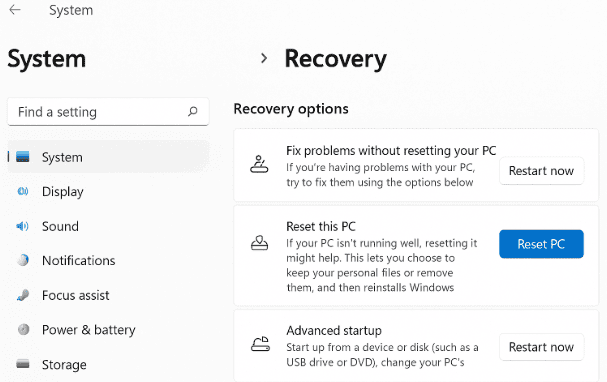
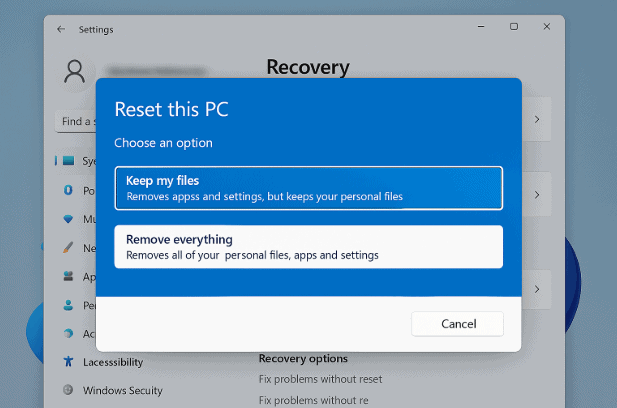


![How to add picture password in windows 10 [Steps with Pictures] add-picture-password](https://www.it4nextgen.com/wp-content/uploads/2017/07/add-picture-password.png)

Share Your Views: